Ultimate Guide to Optimizing Your HUD Settings in Battlefield 6
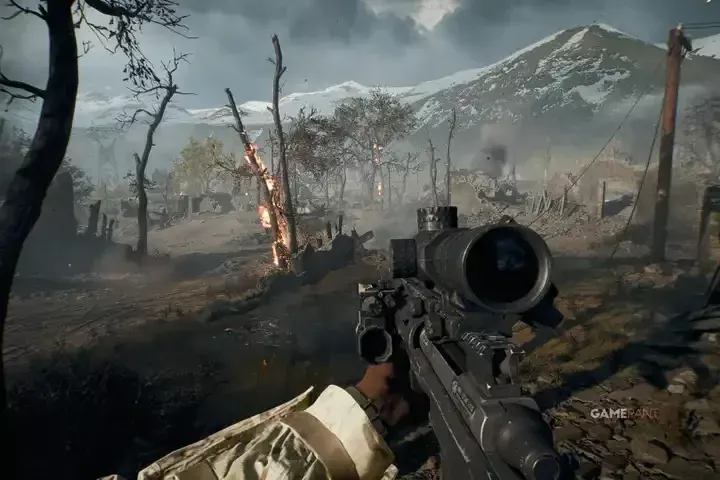
- Why Turning The HUD Off Completely Is Problematic in Battlefield 6
- Best HUD Settings To Reduce Clutter In Battlefield 6
Why Turning The HUD Off Completely Is Problematic in Battlefield 6
Battlefield 6 presents visually stunning environments, making the idea of playing without a HUD appealing. However, while you can play without it, doing so can lead to significant gameplay issues. Players may find themselves at a disadvantage in both multiplayer and campaign modes due to crucial information being unavailable.
Campaign Issues With The HUD Off
The campaign allows for HUD-off gameplay in certain contexts, especially when following squad leaders. Yet, some mission objectives rely on HUD prompts. For instance, during the opening mission, players may get stuck because they cannot interact with squad members for mission progression.
Multiplayer Issues With The HUD Off
In multiplayer mode, foregoing the HUD can make you a liability to your team. Without the HUD, you might:
- Lose track of objectives.
- Miss out on enemy spotting opportunities.
- Confuse allies with enemies.
- Fail to operate vehicles effectively.
Best HUD Settings To Reduce Clutter In Battlefield 6
To strike a balance between immersion and functionality, consider the following recommended HUD settings. These adjustments will help you minimize clutter while retaining essential gameplay elements.
Note: Only settings that have been altered from their defaults are listed below.
Accessibility
- Subtitles: Off
- Peak Hint: Off
- Ping Hints: Off
- Color Profiles: Customize colors for enemies, friendlies, and squads to suit your preference.
After modifying your Accessibility settings, you can find further customization options under Graphics - simply scroll down to Interface & HUD.
Interface & HUD
- Infantry HUD Motion: Off
- Vehicle HUD Motion: Off
- Show Soldier Overlays: Off
- Show Vehicle Overlays: Off
- Show Outlines on Targeted Friendly Soldiers: Off
Advanced HUD Settings
- Show Kills Made By: None
- Kill Feed Icons: Off
- Ping Notifications: Off
- Minimap Background Opacity: 0%
- Show Loot: Off
- Simplified Squad List: On
- Show Compass Multiplayer: Off
- Compass Opacity: 0%
- Show HUD Prompts: Off
Unfortunately, while personalizing can enhance gameplay, certain HUD elements, like the minimap, cannot be hidden.
HUD Icons
- Ping Hints: Off
- Objective Icons: All 50
- Friendly Icons Opacity: 0%
- Enemy Icons Scale: 80%
- Enemy Icons Opacity: 70%
The crucial settings here revolve around making friendly and squad icons invisible, thereby maintaining focus solely on enemies.
Crosshairs & Indicators
- Crosshair Opacity: 0%
- Hit Indicator Opacity: 0%
Chat
- Chat Visibility: Hide
With these settings, you can enhance your gameplay experience significantly. By minimizing HUD clutter, you’ll immerse yourself deeper into the action of Battlefield 6.
For those looking to enhance their gameplay even further, consider checking out buy cheapest fc 26 coins for enhanced character development.
-
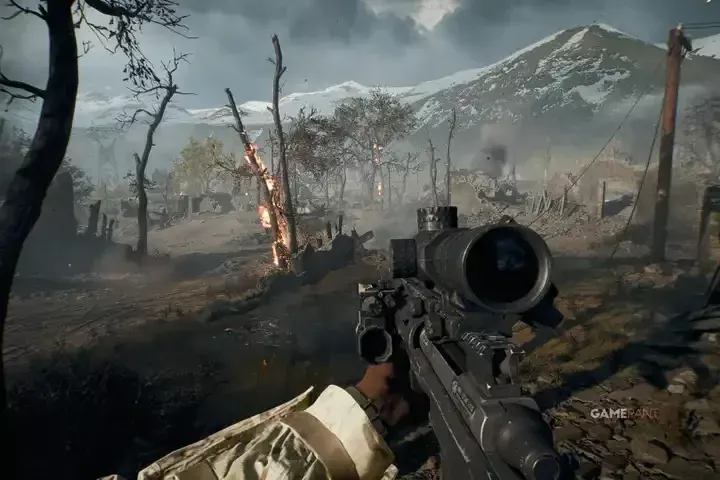 Ultimate Guide to Optimizing Your HUD Settings in Battlefield 6Oct 15,2025
Ultimate Guide to Optimizing Your HUD Settings in Battlefield 6Oct 15,2025 -
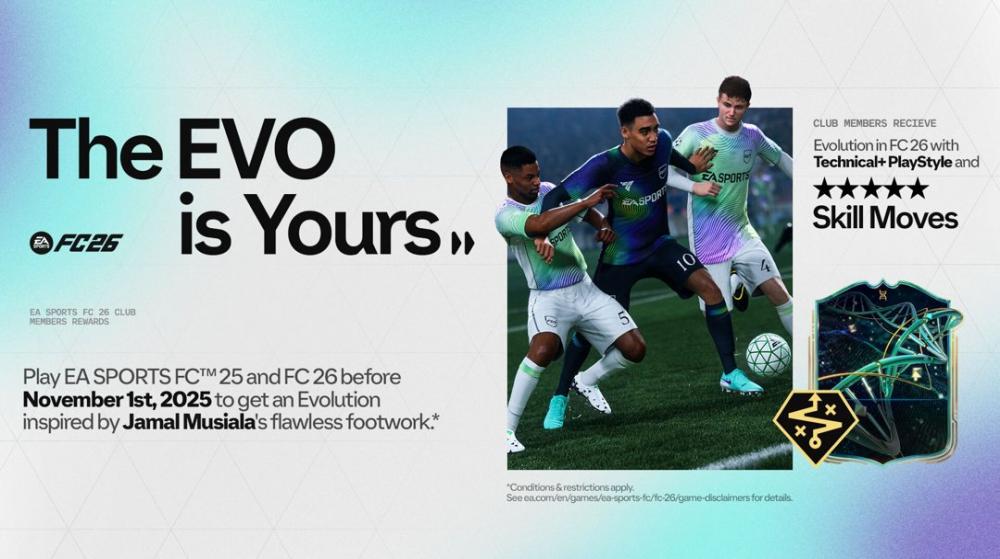 Unlock the Jamal Musiala Evolution in FC 26 - Club Membership RewardsOct 15,2025
Unlock the Jamal Musiala Evolution in FC 26 - Club Membership RewardsOct 15,2025 -
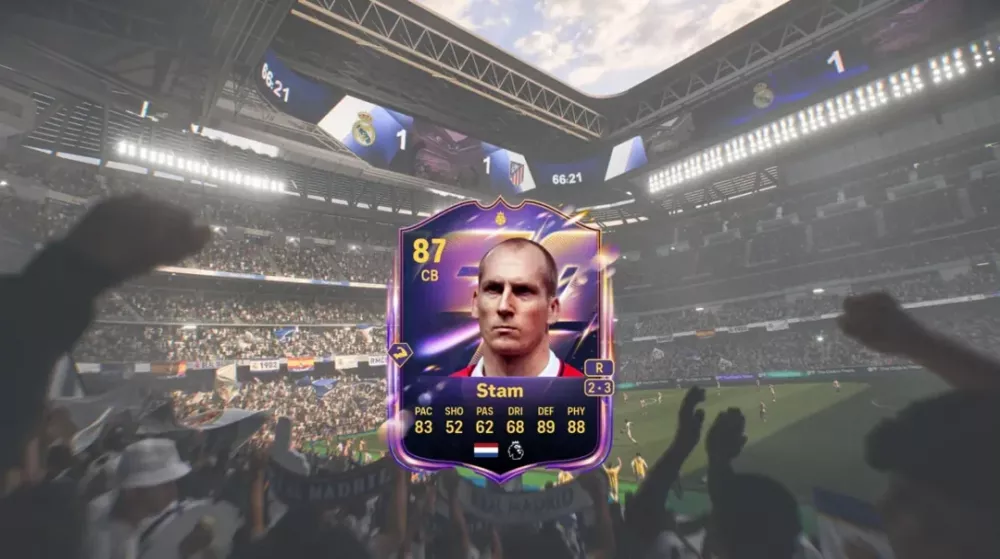 Comprehensive Guide to FC 26 Max 87 Base Hero Upgrade SBC RewardsOct 15,2025
Comprehensive Guide to FC 26 Max 87 Base Hero Upgrade SBC RewardsOct 15,2025 -
 FC 26 Ratings Reload Team 2 Players and Release DateOct 14,2025
FC 26 Ratings Reload Team 2 Players and Release DateOct 14,2025 -
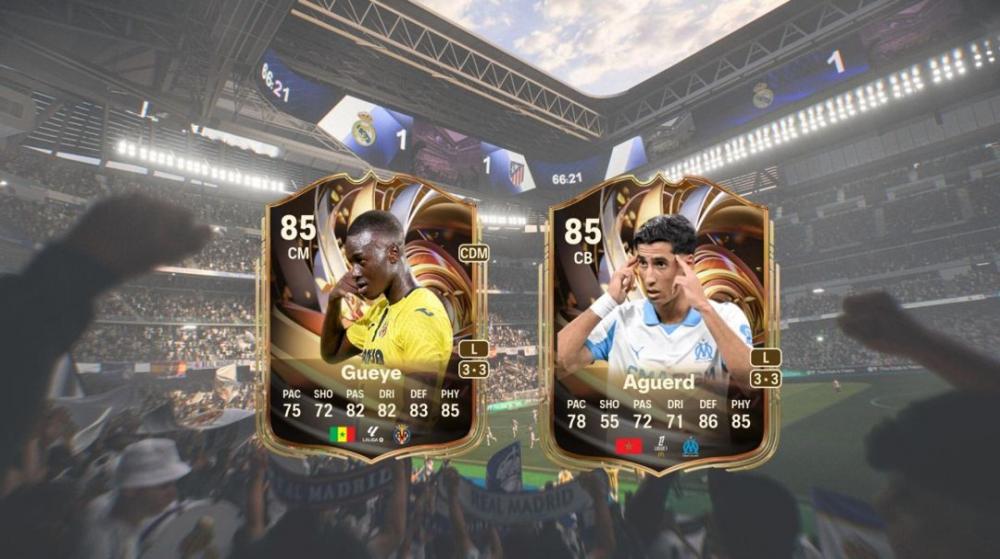 FC 26 Aguerd vs Gueye Ratings Reload Duo Pick 2 SBC – Who to Choose?Oct 14,2025
FC 26 Aguerd vs Gueye Ratings Reload Duo Pick 2 SBC – Who to Choose?Oct 14,2025 -
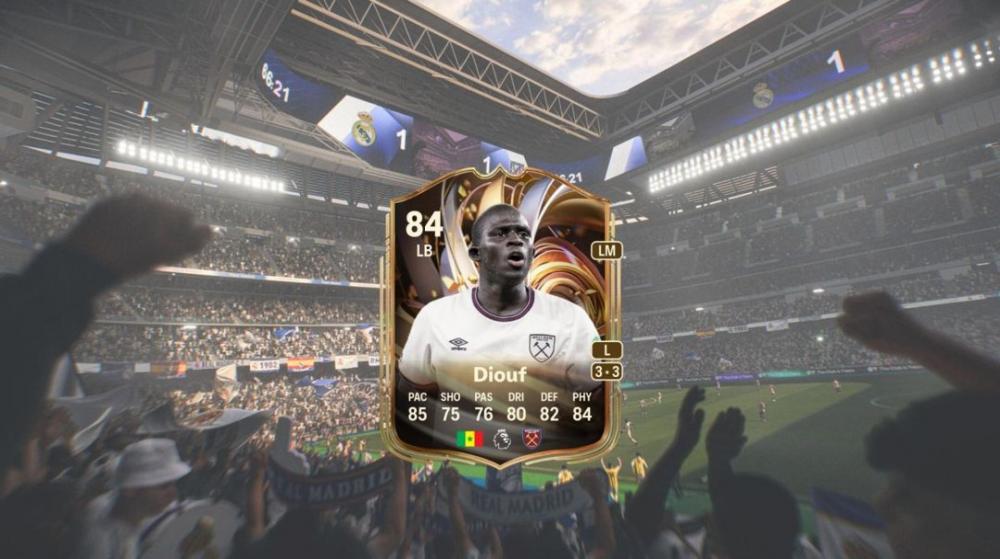 Complete Guide to FC 26 Ultimate Gauntlet 2 Rewards and TasksOct 13,2025
Complete Guide to FC 26 Ultimate Gauntlet 2 Rewards and TasksOct 13,2025 -
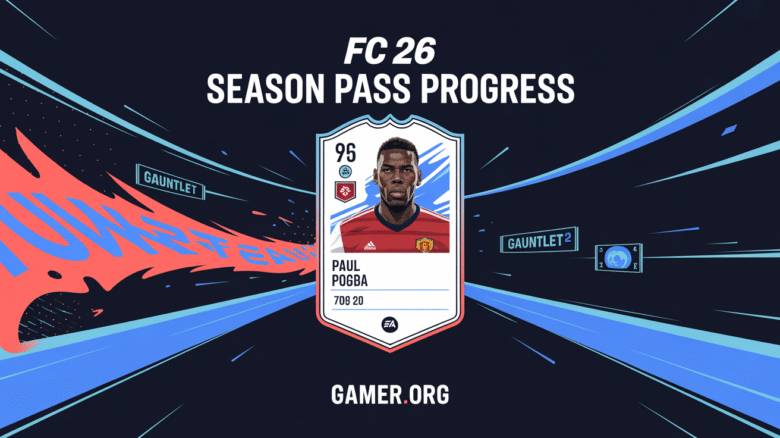 Understanding FC 26 Season Pass: Quick SP Farming GuideOct 13,2025
Understanding FC 26 Season Pass: Quick SP Farming GuideOct 13,2025 -
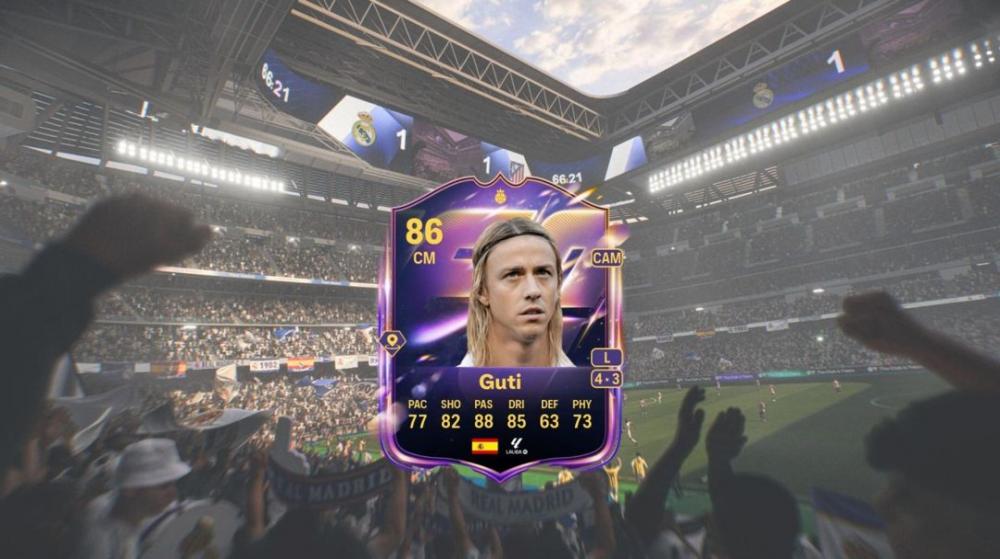 FC 26 Papin vs Bompastor vs Guti Base Hero Matchday Pick SBC: Who to Choose?Oct 12,2025
FC 26 Papin vs Bompastor vs Guti Base Hero Matchday Pick SBC: Who to Choose?Oct 12,2025
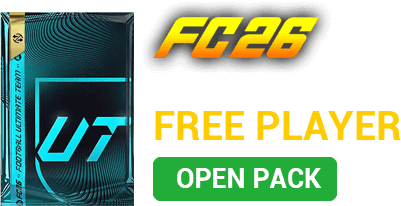




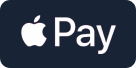
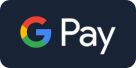




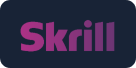



 YouTube
YouTube Facebook
Facebook Twitter
Twitter Tiktok
Tiktok Discord
Discord Linktree
Linktree