Temporary Fix for EA FC 26 PC Clubs Disconnect Issue

- Introduction
- Understanding the Disconnect Issue
- Temporary Workaround
- Step-by-Step Guide to Fix the Disconnect
- Conclusion
Introduction
For players of EA FC 26, the thrill of online gameplay can be significantly dampened by connectivity problems. Recently, many gamers have reported frequent disconnections that hinder their performance in online matches, creating a frustrating experience. This article explores a temporary workaround to help players continue enjoying their gameplay until a permanent solution is released by the developers.
Understanding the Disconnect Issue
Online multiplayer games thrive on stable connections, and when these connections fail, it can become a major hindrance to the gaming experience. In EA FC 26, players have been facing repeated disconnections, particularly when engaging in the game’s online modes. The disconnect issue disrupts matches, leaving players frustrated and eager for a remedy. This problem has led to a community-driven search for short-term fixes while players await official updates from the developers.
Temporary Workaround
Fortunately, while it may not be the ideal situation, players have discovered an unofficial workaround shared by Virtual Pro Gaming via social media. This fix allows gamers to adjust their settings, potentially alleviating some of the disconnection woes they've been facing. It's important to note that this is not a permanent solution but rather a suggested method to help maintain connectivity during gameplay.
Step-by-Step Guide to Fix the Disconnect
If you are encountering disconnection issues, here’s a simple guide to follow:
- Open the Run dialog by pressing Win + R.
- Type in the path: %localappdata%\EA SPORTS FC 26 and hit Enter. This opens the local application data folder where essential files for EA FC 26 are stored.
- Locate the file named fcsetup.ini.
- Open fcsetup.ini and press Ctrl + F to search for crowd_quality.
- Find the line that reads crowd_quality and change it to: crowd_quality = 1. Save and close the file after making the change.
- Right-click fcsetup.ini, select Properties, and set the file to Read-only.
Following these steps should help enhance your gaming stability. By adjusting the crowd quality settings to medium, you may find that online disconnections are reduced. This adjustment allows the game to operate effectively, avoiding the glitches that disrupt gameplay.
Conclusion
While nothing beats a permanent fix from the developers of EA FC 26, implementing this temporary workaround can reduce the frequency of disconnections, allowing gamers to enjoy their time on the pitch. Join the FUT community and continue to engage in exciting matches without interruptions. Don’t forget to buy coins for FC 26 to enhance your gameplay experience further. Stay connected and keep gaming effectively while keeping an eye out for official updates that promise a more stable online environment.
-
 EA FC 26 Patch: A Community Divided Over ChangesOct 27,2025
EA FC 26 Patch: A Community Divided Over ChangesOct 27,2025 -
 FC 26 Season 2 Release Countdown and Pass Rewards OverviewOct 27,2025
FC 26 Season 2 Release Countdown and Pass Rewards OverviewOct 27,2025 -
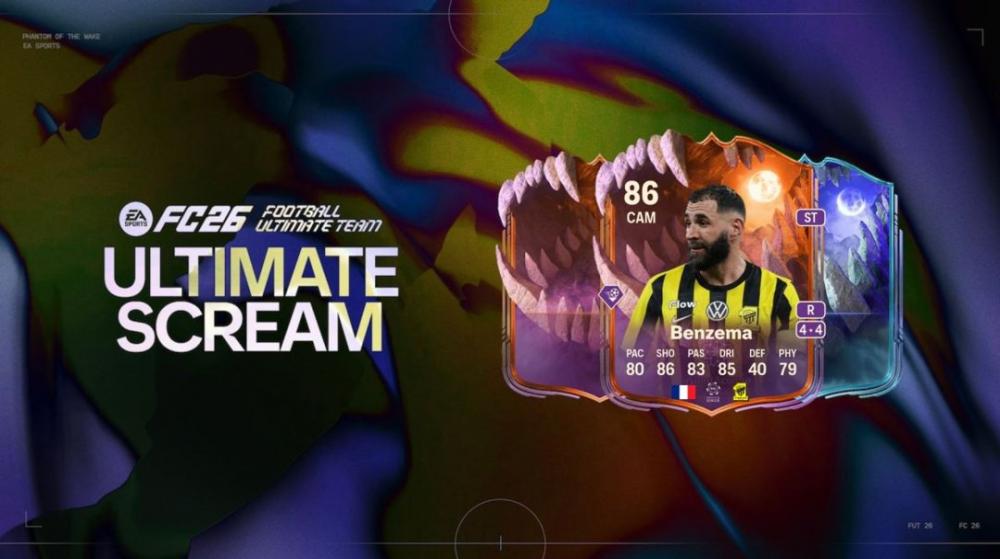 Complete Guide to FC 26 Ultimate Gauntlet 3 Rewards and TasksOct 27,2025
Complete Guide to FC 26 Ultimate Gauntlet 3 Rewards and TasksOct 27,2025 -
 Temporary Fix for EA FC 26 PC Clubs Disconnect IssueOct 27,2025
Temporary Fix for EA FC 26 PC Clubs Disconnect IssueOct 27,2025 -
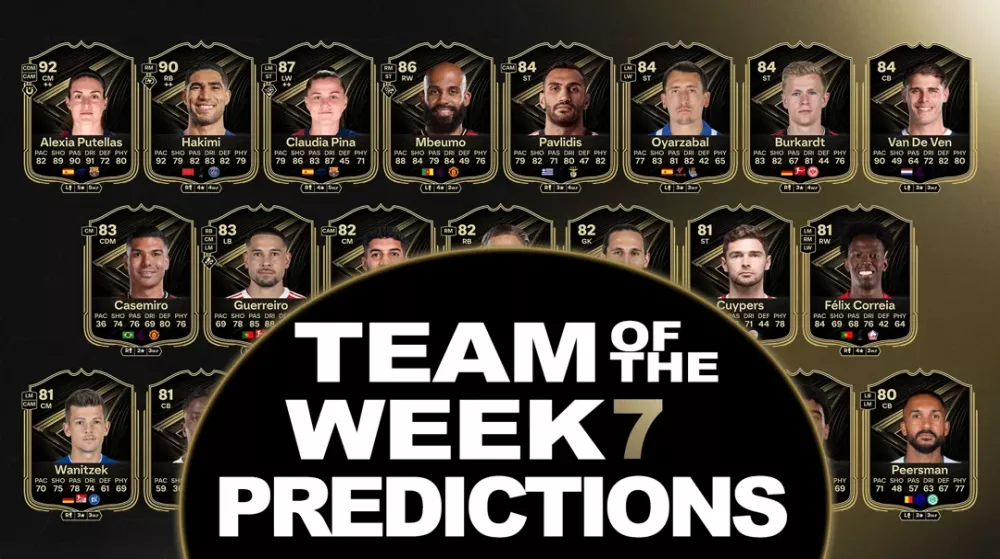 EA FC 26 Team of the Week 7 Predictions: Star Players in FocusOct 27,2025
EA FC 26 Team of the Week 7 Predictions: Star Players in FocusOct 27,2025 -
 EA Sports FC 26 Players Face Red Cards for Using VPN ExploitsOct 27,2025
EA Sports FC 26 Players Face Red Cards for Using VPN ExploitsOct 27,2025 -
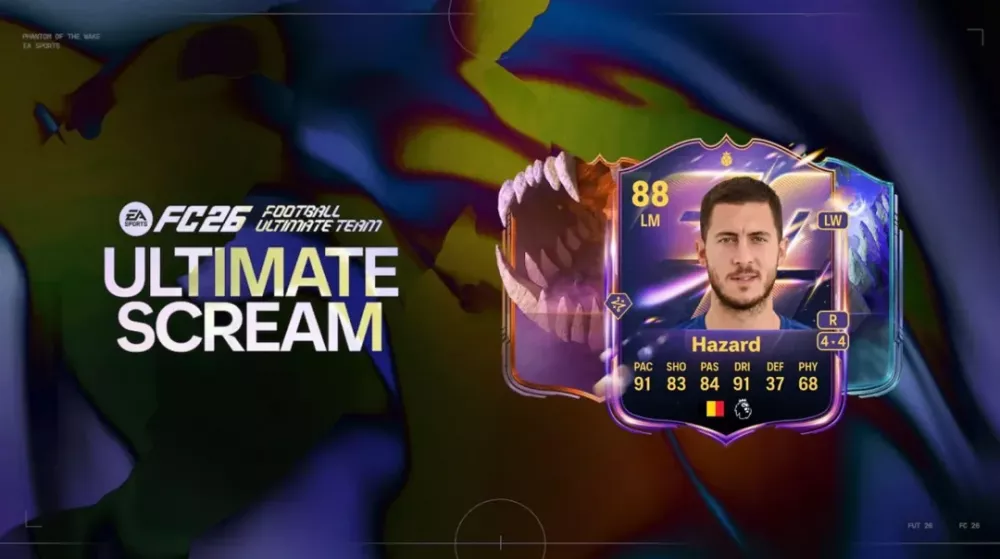 Max 88 Base Hero Upgrade SBC Rewards in FC 26 - Everything You Need to KnowOct 26,2025
Max 88 Base Hero Upgrade SBC Rewards in FC 26 - Everything You Need to KnowOct 26,2025 -
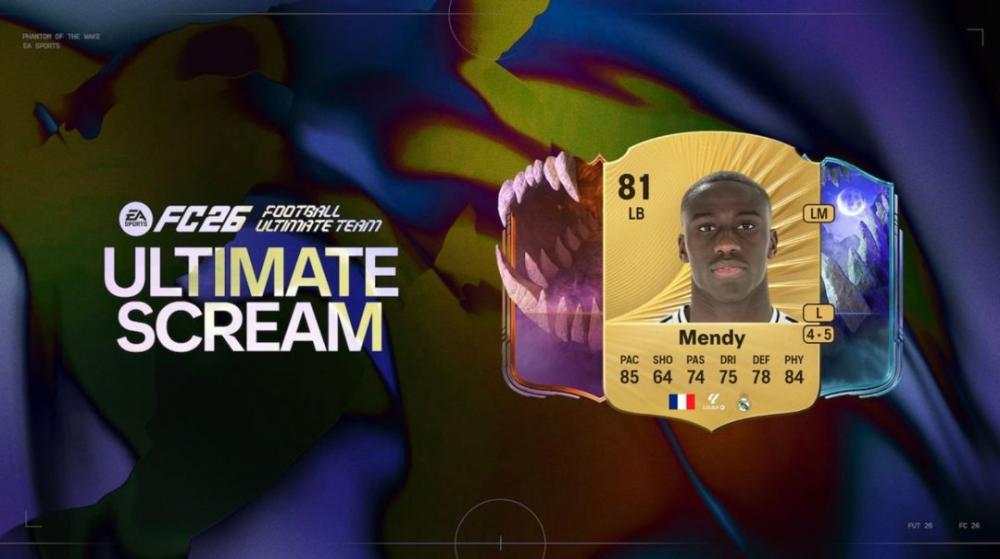 Top Players for Halloween's FC 26 Rise from the Grave EvolutionOct 26,2025
Top Players for Halloween's FC 26 Rise from the Grave EvolutionOct 26,2025
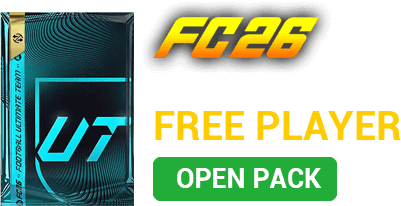
 OPEN FREE PLAYER PACK
OPEN FREE PLAYER PACK


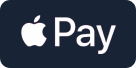
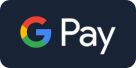




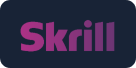



 YouTube
YouTube Facebook
Facebook Twitter
Twitter Tiktok
Tiktok Discord
Discord Linktree
Linktree