Can You Play EA Sports FC 26 on the Steam Deck? Compatibility Guide
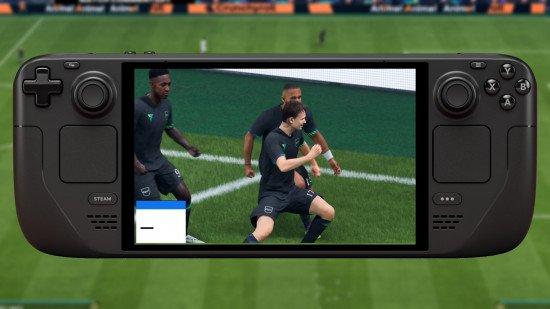
- Is EA Sports FC 26 Steam Deck Compatible?
- How to Play EA Sports FC 26 on the Steam Deck
- Playing FC 26 on PC: Best Settings
If you’re eager to find out about the EA Sports FC 26 Steam Deck compatibility, you’re not alone. Unfortunately, the situation remains unchanged compared to previous versions of the game. EA’s rigorous enforcement of its proprietary anti-cheat system continues to hinder the game’s ability to boot on Valve’s portable device. This has remained a long-standing issue for several of EA's popular online franchises.
The specifications for FC 26 aren’t too demanding and nearly align with the Steam Deck’s capabilities. Nevertheless, the absence of an upscaler like AMD FSR could mean performance struggles. As it stands, there isn’t a straightforward solution to enjoy EA Sports FC 26 on the Steam Deck. Still, you can explore options such as dual-booting Windows on your device, although this might be more trouble than it’s worth.
Is EA Sports FC 26 Steam Deck Compatible?
EA Sports FC 26 is currently unsupported on the Steam Deck. This limitation primarily arises from EA's anti-cheat system, which is not operational on Linux-based environments. This extends to all of EA's games that feature online competitive modes, significantly affecting the gaming experience for many users.
If you're keen on playing FC 26 on a handheld device, you have a couple of options. As previously mentioned, you can dual-boot your Steam Deck with Windows or choose a Windows-based gaming handheld, such as the ROG Ally X or the Ayaneo 3. These alternatives often provide a more seamless gaming experience with EA titles.
How to Play EA Sports FC 26 on the Steam Deck
Although the Steam Deck doesn’t support EA Sports FC 26 natively, you can still enjoy the game with some extra steps. Dual-booting Windows onto your Steam Deck allows you to access the title directly. To do so, follow these steps:
- Back up your data: Before making any changes, ensure you’ve backed up all important data.
- Download Windows: Obtain a Windows operating system installation file.
- Create a bootable USB drive: Use another computer to create a bootable USB with the Windows installation file.
- Dual-boot installation: Follow online guides to set up a dual-boot configuration on your Steam Deck.
Bear in mind that this method requires familiarity with system configurations, and thus, may not be suitable for all players. Alternatively, you could invest in a device like the ROG Ally X that is more compatible with EA games.
Playing FC 26 on PC: Best Settings
If you're set on playing EA Sports FC 26 on PC instead, it’s essential to optimize your game settings for the best experience. Some of the best configurations include:
- Adjusting the graphics settings: Lower the resolution and detail to ensure smooth gameplay.
- Utilizing an upscaler: Implement AMD FSR if available, to enhance performance while maintaining visual fidelity.
- Managing frame rates: Aim for stable frame rates to enjoy a consistent gaming experience.
If you're looking to get the most out of your gaming setup, don’t forget to check our guide on the best FC 26 settings to maximize performance across your gaming PC.
Have thoughts on playing EA franchises like Madden and EA Sports FC on your Steam Deck? Join the discussion on our community Discord server!
-
 Top 20 Fastest Center-Backs in FC 26Sep 22,2025
Top 20 Fastest Center-Backs in FC 26Sep 22,2025 -
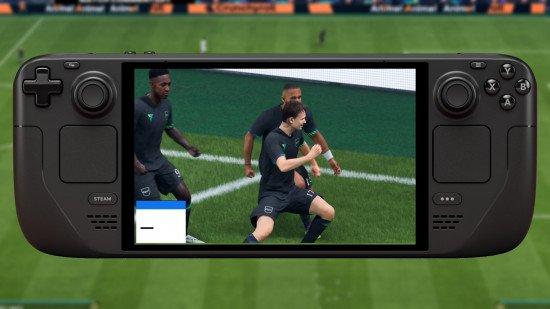 Can You Play EA Sports FC 26 on the Steam Deck? Compatibility GuideSep 22,2025
Can You Play EA Sports FC 26 on the Steam Deck? Compatibility GuideSep 22,2025 -
 Complete Guide to All 5-Star Skill Players in EA Sports FC 26Sep 21,2025
Complete Guide to All 5-Star Skill Players in EA Sports FC 26Sep 21,2025 -
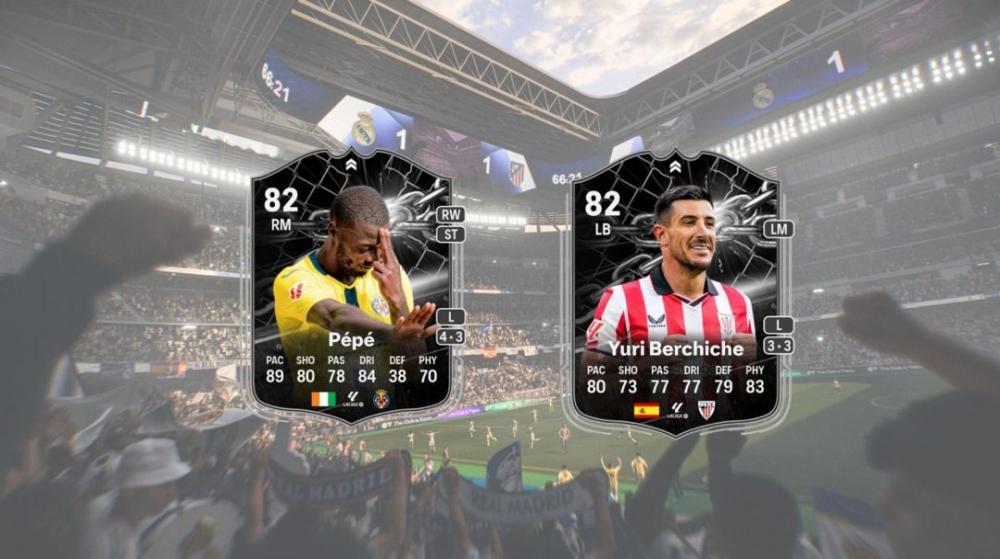 Complete Guide to FC 26 Nicolas Pepe vs Yuri Berchiche Showdown SBC – Tasks & SolutionsSep 21,2025
Complete Guide to FC 26 Nicolas Pepe vs Yuri Berchiche Showdown SBC – Tasks & SolutionsSep 21,2025 -
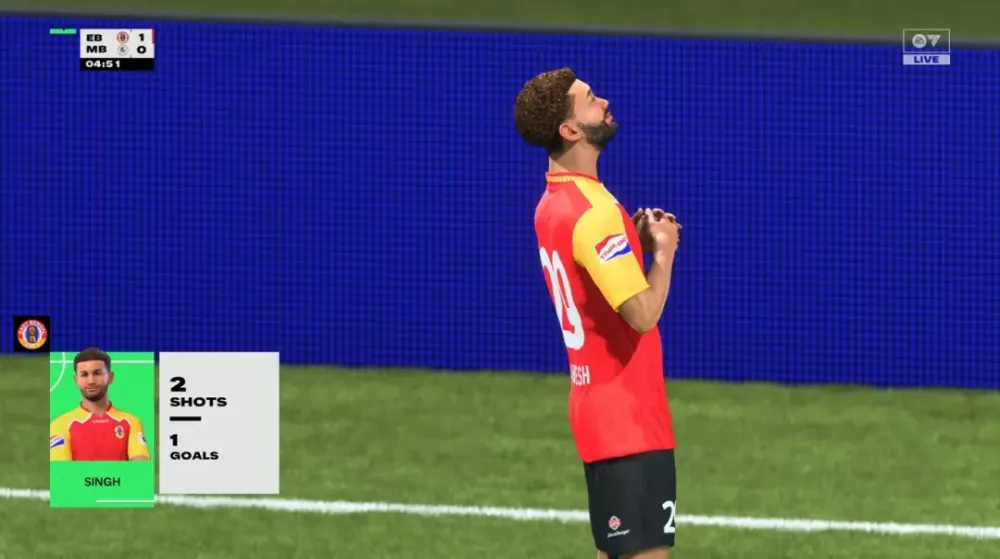 Complete Guide to FC 26 Early Access Challenge 1 SBC Tasks and SolutionsSep 21,2025
Complete Guide to FC 26 Early Access Challenge 1 SBC Tasks and SolutionsSep 21,2025 -
 How to Fix Squad Battles Crashes in FC 26 - Expert GuideSep 21,2025
How to Fix Squad Battles Crashes in FC 26 - Expert GuideSep 21,2025 -
 The Tallest Players in EA Sports FC 26: Aerial Dominance on the PitchSep 21,2025
The Tallest Players in EA Sports FC 26: Aerial Dominance on the PitchSep 21,2025 -
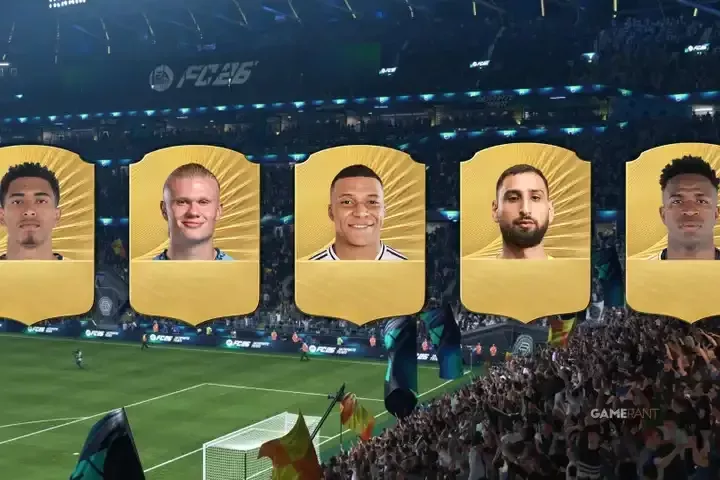 Top Players to Sign in EA Sports FC 26 Career ModeSep 21,2025
Top Players to Sign in EA Sports FC 26 Career ModeSep 21,2025



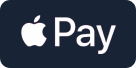
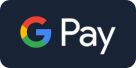




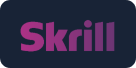



 YouTube
YouTube Facebook
Facebook Twitter
Twitter Tiktok
Tiktok Discord
Discord Linktree
Linktree