7 Essential Settings to Enhance Your Diablo 4 Experience

If you’ve been diving deep into the world of Diablo 4, you might have noticed various settings that have gone untouched during your playtime. Interestingly, some of these settings can tremendously enhance your overall gameplay experience, making your adventures feel smoother and more efficient.
A recent breakdown by YouTuber Cliptis highlighted several game-altering options hidden deep within the menus or switched off by default. Whether you're knee-deep in farming or just trying to elevate your leveling experience, these adjustments can make a world of difference. Below, we summarize the settings you should enable or disable to optimize your gameplay.
Best Settings to Turn On or Off in Diablo 4
- Advanced Tooltip Info
- Navigate to Gameplay → Advanced Tooltip Info
- By displaying stat ranges on your gear, this feature allows you to quickly assess whether a roll is low, average, or maxed out—ideal for strategic gearing during both leveling and early endgame.
- Advanced Tooltip Compare
- Navigate to Gameplay → Advanced Tooltip Compare
- Hold Shift (or Y on controller) to compare items side by side, gaining an explicit understanding of stat changes and skill bonuses.
- Cross-Network Play (Multiplatform)
- Go to Connect → Cross-Network Play (you’ll need to log out to access this menu)
- For those seeking less crowded zones, turning it off reduces population, making farming during Helltide smoother. However, if you're adventuring with friends on different platforms, ensure this setting stays enabled!
- HUD Compass / Quest Arrow
- Navigate to Accessibility → HUD
- This feature adds a red directional arrow pointing toward your active quest, allowing for natural exploration without being tied to the mini-map.
- High-Contrast Mouse Cursor
- Access through Accessibility → Visual Options
- Boost your cursor visibility, which is particularly beneficial during chaotic battles where the cursor might get lost among all the visual effects.
- Screen Shake Effect
- Go to Gameplay → Screen Shake
- Disabling this subtle effect provides a more stable view, enhancing comfort during prolonged gameplay sessions.
- Damage Numbers Customization
- Access via Gameplay → Combat Text
- Select the types of damage numbers you wish to see (like only displaying Overpower) or turn them all off if you prefer a less cluttered screen.
- Loot Drop Sound Filter
- Navigate to Accessibility → located at the bottom of the Menu
- This filter lets you control which item rarities trigger sound effects, acting as a miniature loot filter that keeps your focus on valuable drops.
Implementing these seemingly small changes can significantly elevate your gameplay in Diablo 4, making your adventures in Sanctuary ever more enjoyable. Don't hesitate—try out these settings today!
For a more enriching experience, consider buying D4 items from trusted sources. They can complement your gameplay strategy and ensure you’re well-equipped for your journey!
Exploring these settings will not only provide you with a refined gaming experience but also help in your quests and item farming as you navigate through the challenging landscapes of Diablo 4.
Get the Best Diablo 4 Items Instantly 🗡
Legendary gear, rare materials, and powerful runes—ready for fast delivery. Shop Diablo 4 items now with trusted service and 24/7 support from ItemD2R.
Buy Diablo 4 Items-
 Enhancing Gameplay: How Diablo 4's Latest Patch Improved Crackling EnergyOct 05,2025
Enhancing Gameplay: How Diablo 4's Latest Patch Improved Crackling EnergyOct 05,2025 -
 7 Essential Settings to Enhance Your Diablo 4 ExperienceOct 05,2025
7 Essential Settings to Enhance Your Diablo 4 ExperienceOct 05,2025 -
 Diablo 4: Chasing Embers Quest GuideOct 05,2025
Diablo 4: Chasing Embers Quest GuideOct 05,2025 -
 Chaos Rifts and Strongrooms: The Future of Diablo 4 FeaturesOct 04,2025
Chaos Rifts and Strongrooms: The Future of Diablo 4 FeaturesOct 04,2025 -
 Enhancing Rewards in Diablo 4's World Boss BattlesOct 04,2025
Enhancing Rewards in Diablo 4's World Boss BattlesOct 04,2025 -
 Insights from Adam Jackson on the Evolution of Diablo 4Oct 04,2025
Insights from Adam Jackson on the Evolution of Diablo 4Oct 04,2025 -
 Diablo 4 October 7 Patch: Soulspires and Chaos Runes RevampedOct 03,2025
Diablo 4 October 7 Patch: Soulspires and Chaos Runes RevampedOct 03,2025 -
 'Tempering' Mechanic in Diablo 4: Why Fans Demand ChangeOct 03,2025
'Tempering' Mechanic in Diablo 4: Why Fans Demand ChangeOct 03,2025



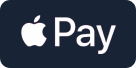
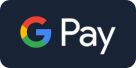




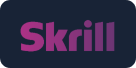



 YouTube
YouTube Facebook
Facebook Twitter
Twitter Tiktok
Tiktok Discord
Discord Linktree
Linktree