Optimize Your Gameplay: Best FC 26 Graphics and Camera Settings for Maximum FPS

- Best Tips and Tricks to Get More FPS in FC 26
- Best Graphics Settings in FC 26
- Best Camera Settings in FC 26
Best Tips and Tricks to Get More FPS in FC 26
FC 26 introduces significant visual optimizations, especially for PC users who can customize their settings extensively compared to console players. Achieving optimal performance is crucial, as lagging can give your opponents an advantage.
Despite being less resource-intensive than some recent games like Borderlands 4, FC 26 still necessitates proper configuration to ensure smooth gameplay. Here are some essential tips:
- Update Your Graphics Drivers: Keep your graphics drivers updated to the latest version. Whether you use Nvidia or AMD, make sure to check for updates through the respective official software. This step is vital for improving performance and increasing your FPS.
- Cap the FPS: If your hardware is not top-of-the-line, setting a frame rate cap to 90 can enhance gameplay smoothness. You can adjust this limit based on your system's capabilities.
Now, let’s dive into the ideal graphics settings to maximize your FPS and minimize lag during your gaming sessions.
Best Graphics Settings in FC 26
My current gaming setup features an AMD Ryzen 5600 processor with an RTX 3060 12GB graphics card, paired with 16GB of DDR5 RAM. Here’s a look at my settings, which optimize performance and visuals:
- Display:
- Display Mode: Full Screen
- Resolution: Native
- Refresh Rate: Native
- Frame Rate Limit: 90
- VSync: Off
- Cutscrene Performance: Half Frame Rate
- Render Scale: 100
- Dynamic Resolution Scaling: Off
- Dynamic Resolution FPS Target: 90 (should match your FPS limit)
- Graphics:
- Graphics Preset: Ignore
- Rendering Quality: High
- Strand Based Hair: Off
- Grass Quality: Medium
- Crowd Quality: Low
- Cloth Quality: Medium
- Ambient Occlusion Quality: Auto
- Motion Blur: Off
Next, let’s discuss the essential camera settings that can enhance your gameplay experience.
Best Camera Settings in FC 26
Choosing the right camera settings is key to ensuring you maintain a clear view of the entire field. This visibility can significantly enhance both offensive and defensive strategies during matches.
- Camera Settings:
- UT Competitive Camera: Enabled
- Single Player Camera: Tele
- Multiplayer Camera: Tele
- Player Career: Based on Personal Preference
- Clubs: Tele
- Rush: RushTactical
- Be-A-Goalkeeper: Tele
- Power Shot Zoom: Off
- Custom Camera Settings: Custom
- Advanced Camera Attributes:
- Height: 20
- Zoom: 4
- Pro Camera: 16
- Pro Camera Speed: 10
- Pro Camera Swing: 10
Do you enjoy our tips? Consider setting Destructoid as your preferred source on Google, ensuring you’re always updated with the best gaming articles!
If you're looking to enhance your gaming experience even further, consider exploring FIFA FUT Coins and FIFA Ultimate Team Coins. These resources can provide you with the additional currency needed to unlock various features and upgrades within the game, allowing you to enjoy a richer gaming experience. By utilizing these coins, you can customize your gameplay and gain an edge over your competitors.
-
 The Top 15 Centre Backs in EA FC 26 for Optimal DefenseNov 03,2025
The Top 15 Centre Backs in EA FC 26 for Optimal DefenseNov 03,2025 -
 EA FC 26 Clubs: Evaluating the Power of the Spark ArchetypeNov 03,2025
EA FC 26 Clubs: Evaluating the Power of the Spark ArchetypeNov 03,2025 -
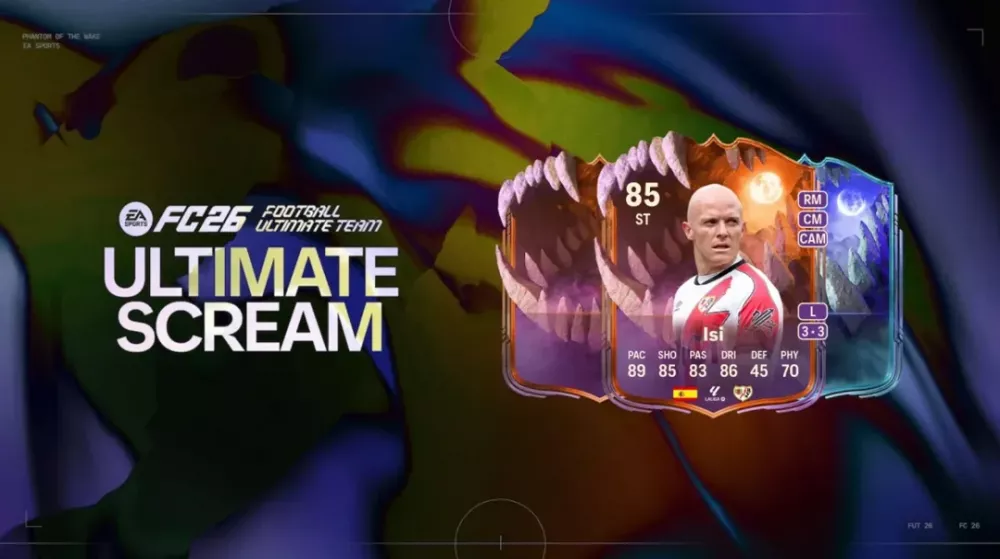 Complete Guide to FC 26 Screamers Tournament Rewards and TasksNov 03,2025
Complete Guide to FC 26 Screamers Tournament Rewards and TasksNov 03,2025 -
 EA SPORTS FC™ 26 Feedback Update: November Technical Test InsightsNov 03,2025
EA SPORTS FC™ 26 Feedback Update: November Technical Test InsightsNov 03,2025 -
 EA FC 26 Season 2 World Tour Cup: Updated Entry RequirementsNov 03,2025
EA FC 26 Season 2 World Tour Cup: Updated Entry RequirementsNov 03,2025 -
 Maximizing Rush Effectiveness for Player Progression in EA FC 26 ClubsNov 03,2025
Maximizing Rush Effectiveness for Player Progression in EA FC 26 ClubsNov 03,2025 -
 EA FC 26 TOTW 08 Predictions: Key Players Like Haaland and CalhanogluNov 03,2025
EA FC 26 TOTW 08 Predictions: Key Players Like Haaland and CalhanogluNov 03,2025 -
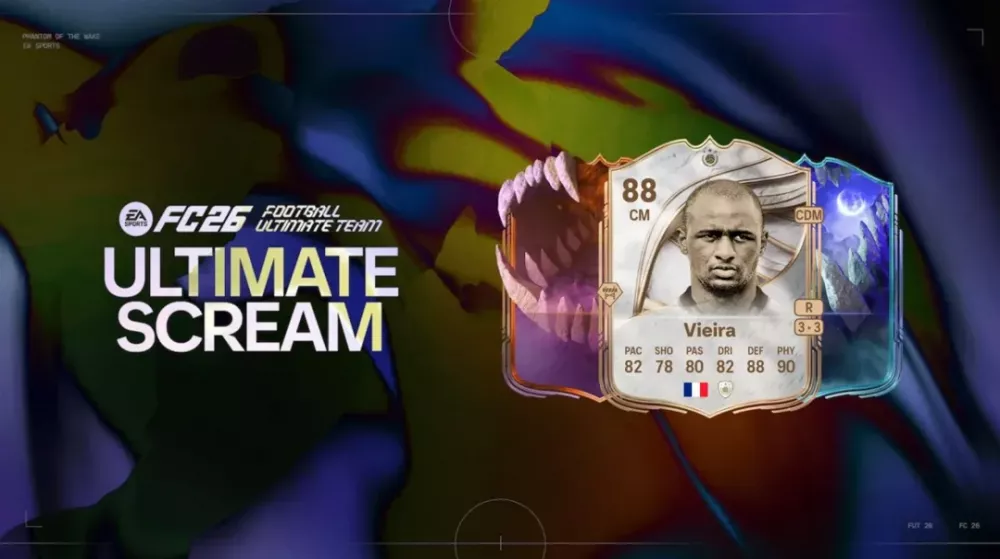 FC 26 Max 88 Base Upgrade Icon SBC Rewards RevealedNov 02,2025
FC 26 Max 88 Base Upgrade Icon SBC Rewards RevealedNov 02,2025
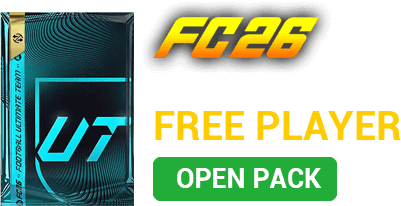
 OPEN FREE PLAYER PACK
OPEN FREE PLAYER PACK


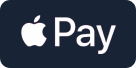
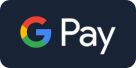




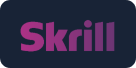



 YouTube
YouTube Facebook
Facebook Twitter
Twitter Tiktok
Tiktok Discord
Discord Linktree
Linktree