EA Sports FC 26: Solutions for Black Screen and Crash Issues

Introduction
EA Sports FC 26, the latest installment in the popular EA Sports franchise, has unfortunately faced a barrage of issues since its release, leaving many players unable to enjoy the game. Reports of black screens and game crashes have become frequent, leading to frustration among players who have been eagerly waiting to step onto the virtual pitch. In this article, we'll delve into the potential causes of these issues and provide straightforward solutions.
Causes of the Problems
The root of the black screen and crash problems can often be attributed to the complex technology powering EA Sports FC 26, notably the Unreal Engine 5. While this engine is known for its stunning graphics and immersion, it also brings with it certain vulnerabilities. Players have found that merely launching the game can lead to unforeseen complications. Key factors contributing to these issues may include:
- Incompatibility with system specifications
- Missing or outdated system files, specifically the Visual C++ Redistributable packages
- Corrupted game files
- Conflicts with other software or drivers on the system
Potential Solutions
If you find yourself facing the dreaded black screen or a crash upon launching EA Sports FC 26, don't panic! Here are some effective solutions you might want to try:
1. Install the Latest Visual C++ Redistributable
One of the simplest and most effective fixes is to ensure that you have the latest Visual C++ Redistributable installed. You can download the latest version from Microsoft's official website. Install the package, restart your computer, and try launching the game again. Be sure to select the X64 version for most systems.
2. Verify Game Files
Sometimes, the solution can be as straightforward as ensuring the integrity of your game files. On platforms like Steam, you can do this by right-clicking on EA Sports FC 26 in your library, selecting 'Properties', navigating to the 'Local Files' tab, and clicking on 'Verify Integrity of Game Files'. This process typically resolves many launch issues.
3. Update Your Drivers
Ensure your graphics and system drivers are up to date. Updated drivers can resolve compatibility issues and improve overall game performance. Visit the manufacturer's website for your hardware to check for the latest updates.
4. Close Background Applications
Sometimes, other applications running in the background can interfere with the game. Before launching EA Sports FC 26, close unnecessary applications to free up system resources.
Conclusion
Experiencing technical issues like black screens and crashes can be incredibly frustrating, especially if you're eager to play EA Sports FC 26. However, the above solutions should help you eliminate these hurdles. Remember, if problems persist, don't hesitate to reach out to EA Help for further assistance.
While you're resolving these technical challenges, you might also be interested in enhancing your gaming experience with FC 26 coins from ItemD2R.com, which can help you to advance in the game quickly. Stay tuned for updates and happy gaming!
-
 EA Sports FC 26: Zlatan Ibrahimovic Returns Amid ExcitementOct 04,2025
EA Sports FC 26: Zlatan Ibrahimovic Returns Amid ExcitementOct 04,2025 -
 How to Change Your Club Name in the FC 26 Web App: A Comprehensive GuideOct 04,2025
How to Change Your Club Name in the FC 26 Web App: A Comprehensive GuideOct 04,2025 -
 Get Ready for Your Icon Pack in EA FC 26: Rewards Await!Oct 04,2025
Get Ready for Your Icon Pack in EA FC 26: Rewards Await!Oct 04,2025 -
 How to Fix EA Sports FC 26 Crashes and Black Screen IssuesOct 04,2025
How to Fix EA Sports FC 26 Crashes and Black Screen IssuesOct 04,2025 -
 Electronic Arts Acquired for $55 Billion: A New Era BeginsOct 04,2025
Electronic Arts Acquired for $55 Billion: A New Era BeginsOct 04,2025 -
 How to Download FC 26 Showcase: Your Guide to Playing EA Sports FC 26 for FreeOct 04,2025
How to Download FC 26 Showcase: Your Guide to Playing EA Sports FC 26 for FreeOct 04,2025 -
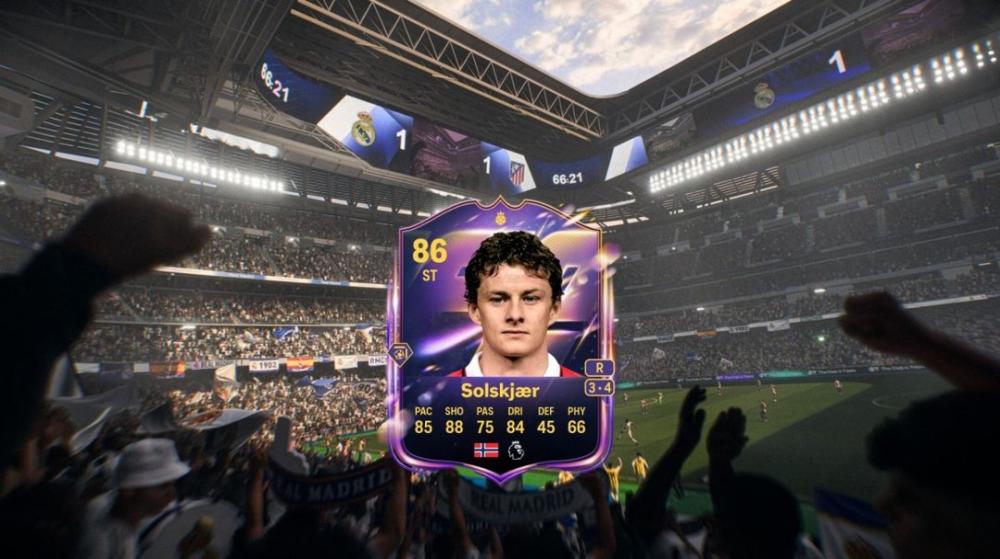 Ultimate Guide to FC 26 Base Hero Matchday Pick SBC: Best Choices and TipsOct 04,2025
Ultimate Guide to FC 26 Base Hero Matchday Pick SBC: Best Choices and TipsOct 04,2025 -
 EA Sports FC 26: Zlatan Ibrahimovic Returns and Trailer ReleaseOct 04,2025
EA Sports FC 26: Zlatan Ibrahimovic Returns and Trailer ReleaseOct 04,2025



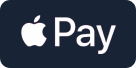
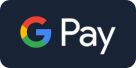




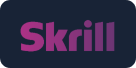



 YouTube
YouTube Facebook
Facebook Twitter
Twitter Tiktok
Tiktok Discord
Discord Linktree
Linktree